Welcome
To the home of the macOS file syncer.Copy any type, number or size of file and copy them to any other location maintaining the directory structure.
Now with iCloud support!
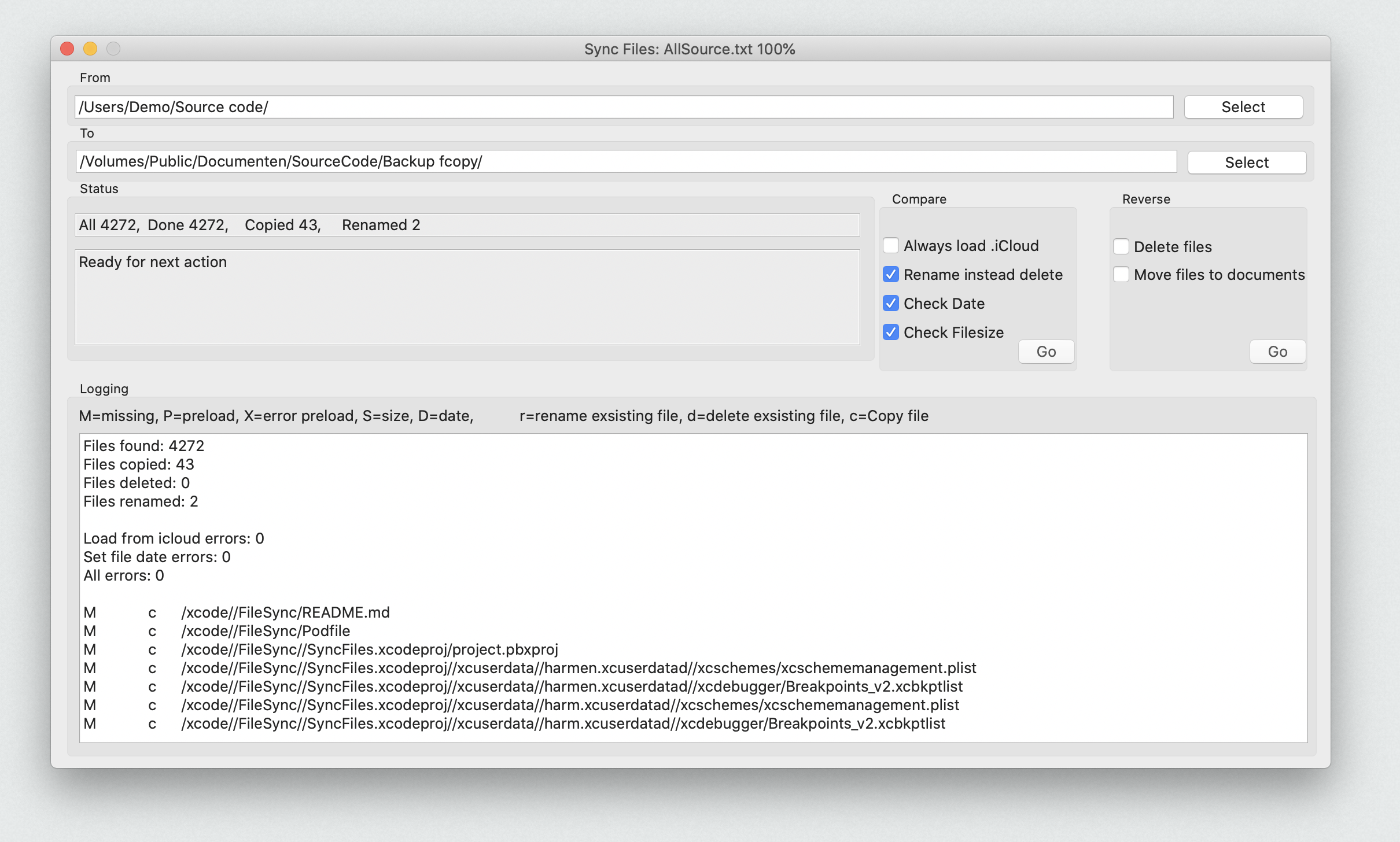
What is it?
Without a doubt you have had the issue to copy a large set of files over the network or to a disk and seen it fail.Or when copying a lot of files, you know 95% of them is arleady there, wasting a lot of time.
No more!
The FileSyncer takes on any number of files and attempts to copy all of then. If some fail you will get a warning but the process will continue. Also it sees if files are changed or not and desides if it needs to copy a file. When copying a file you have the opportunity to not delete files that already are there but to rename them. Thus creating versioning of files. Any type or size of file.
Versioning
If a file exsists om the 'To' path and the checkbox 'Rename instead delete' is checked then files gets an extra extension of date and time.'.FC 20201212 1414' Year month day hour minute.
Also note that you cannot have checkboxes 'Rename instead delete' and 'Delete files' or 'Move files to documents' on at the same time. A reverse check would delete or move all the '.FC 20201212 1414' files
Reverse
A reverse check checks if there are files on the 'to' side that are no longer present on the 'from' side. Check 'Delete files' to delete these files immediately, check 'Move files to documents' to move the files to the folder 'FileSync/MoveFiles/' in 'Documents' where the config files are stored.If no checkboxes are checked the the system only creates a log text for you to copy and do as you please.
iCloud
iCloud files are special. They might not be there. A date time/size check only makes sense if the file is there. If you check 'Always load .icloud' then all the files get downloaded from the cloud and you can compare them. This takes time. If you only add files but never change them, or run this software immediately after changing the files then do not check 'Always load .icloud'. Missing files alway's get downloaded from the cloud.If you see 'load from icloud' errors then just run the compare again. The cloud refuses sometimes when a lot of files get requested.
How to operate?
Select the from folder bij pressing 'Select' in the 'From' section, then select the to folder bij pressing 'Select' in the 'To' section. The last foldername in the 'From' section programaticly get added to the 'to' section. Take a look at the screen shot, all the files from '/Users/Demo/Source Code/' are copyd to '/Volumes/Public/Documenten/Backup fcopy/Source code/'.Compare
Reverse
In the logging window actions and errors are listed. If errors have happend just run it again. The logging can also be used to create scripts for manual deletetion.